--
:
--
:
--
为什么选择 VS Code?
Visual Studio Code 是目前最流行的代码编辑器之一:
- 🆓 完全免费 - 开源免费
- ⚡ 轻量快速 - 启动速度快
- 🔌 丰富的扩展 - 海量插件生态
- 🎨 高度可定制 - 灵活配置
- 🐛 强大的调试 - 内置调试工具
必装扩展推荐
通用效率工具
| |
语言特定扩展
| |
核心配置
编辑器配置
| |
工作区配置
| |
终端配置
| |
快捷键配置
自定义快捷键
| |
常用快捷键
| 功能 | Windows/Linux | macOS |
|---|---|---|
| 命令面板 | Ctrl+Shift+P | Cmd+Shift+P |
| 快速打开 | Ctrl+P | Cmd+P |
| 全局搜索 | Ctrl+Shift+F | Cmd+Shift+F |
| 切换侧边栏 | Ctrl+B | Cmd+B |
| 多光标 | Alt+Click | Option+Click |
| 复制行 | Shift+Alt+↓ | Shift+Option+↓ |
| 移动行 | Alt+↓ | Option+↓ |
代码片段
自定义代码片段
| |
Go 代码片段
| |
主题和图标
推荐主题
- One Dark Pro - 流行的暗色主题
- Dracula - 经典紫色主题
- GitHub Theme - 清新明亮
- Material Theme - Material Design 风格
图标主题
| |
调试配置
launch.json 示例
| |
工作区管理
多项目工作区
| |
性能优化
| |
同步设置
Settings Sync
- 点击左下角齿轮图标
- 选择 “Turn on Settings Sync”
- 选择要同步的内容
- 使用 GitHub/Microsoft 账号登录
总结
通过合理的配置和扩展,VS Code 可以成为一个强大的开发利器。根据自己的需求定制,才能发挥最大效率。
📡
👤
作者:
余温Gueen
🌐
版权:
本站文章除特别声明外,均采用
CC BY-NC-SA 4.0
协议,转载请注明来自
余温Gueen Blog!
推荐使用微信支付
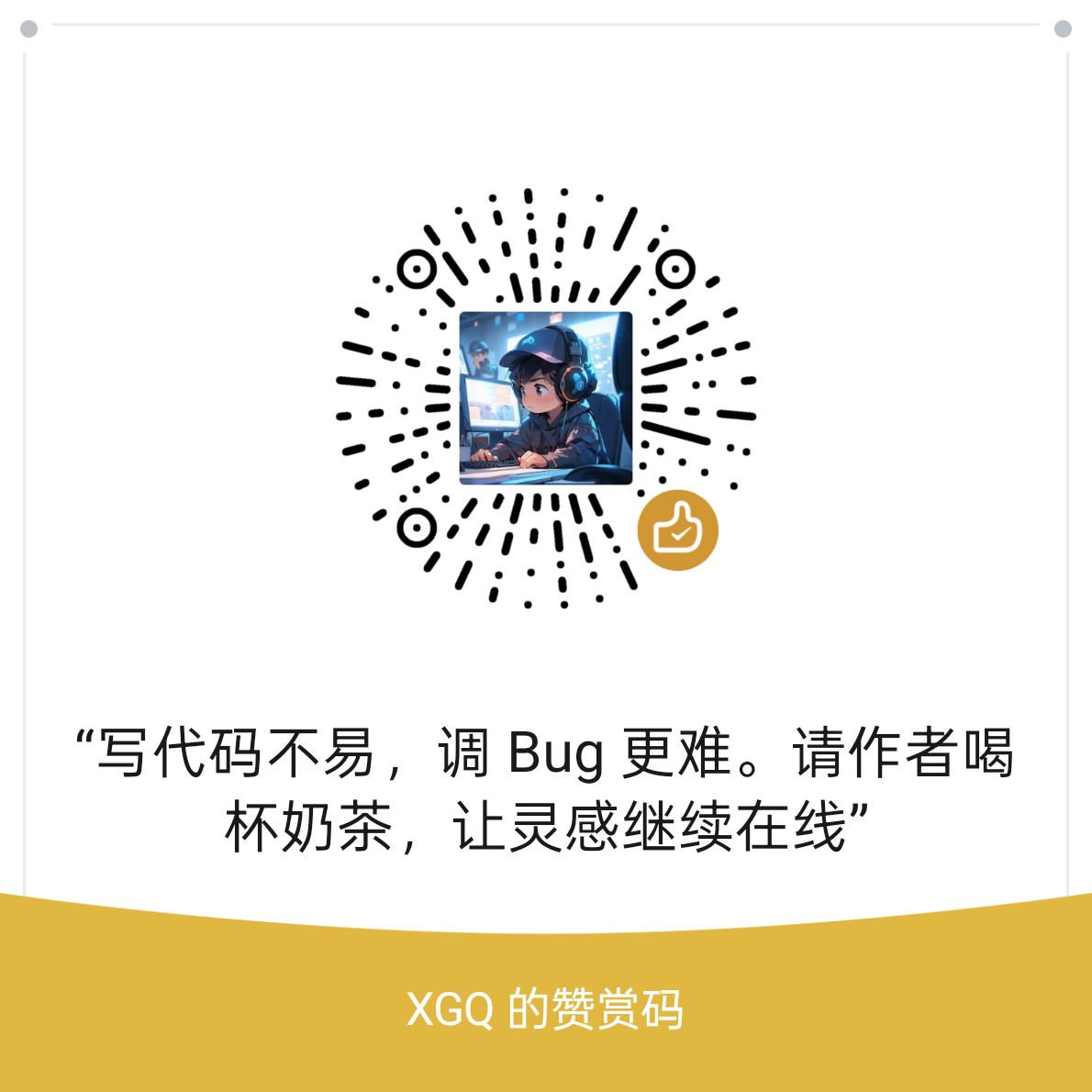
推荐使用支付宝

- 01Hugo 静态博客快速搭建指南 2025-10-17
- 02Web 渗透测试基础入门 2025-10-17
- 03Go 语言并发编程模式详解 2025-10-17